RAMMap is a portable tool which tells you more about how RAM is being used on your PC. The program is targeted very much at developers and Windows experts, but it also has some elements which will be useful to just about everyone.
Launch RAMMap and it displays your RAM details in a tabbed interface. The first, "Use Counts", shows you much memory is being used for various purposes. The "Active" column displays RAM currently in use, for instance, for categories like "Process Private" (memory allocated by a single process), "Mapped File" (files which have been loaded into memory) and "Metafile" (memory which holds NTFS-related data). And the "Standby" category shows you memory which has been cached; it's not currently needed, but will be available if a program requests it. (So don't worry if lots of RAM is allocated to anything in the Standby column - this is actually a good thing.)
How can you use this information? If your system is slow and memory seems to be running out, then the Use Counts tab may offer some clues.
Scan down the Active column, for instance, looking for the larger figures. If "Process Private" seems high, then this relates to RAM which is being used by individual processes. Click the Processes tab to see which ones are consuming the most RAM.
Maybe the "Mapped File" column is the highest? Perhaps a program is mapping some really large files into memory. Select the File Summary tab and click the "Total" column header to spot the RAM hogs.
The "Driver Locked" figure might increase if you have driver problems, or drivers which naturally require a large amount of memory (a RAM disk, say).
And if it's not clear what might be wrong, then you could just try comparing the current "Use Counts" report with something else. If your system slows down and RAM appears to run out over time, say, then run RAMMap once when your system boots, saving the report (File > Save), run it again later and see what's changed.
Verdict:
It's aimed very much at Windows experts, but RAMMap can also help regular PC users troubleshoot some memory problems




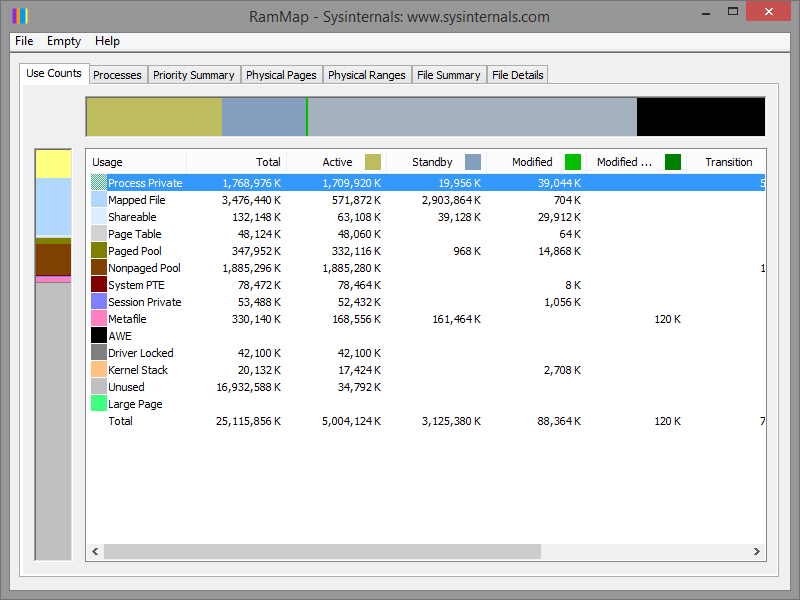




Your Comments & Opinion
Analyse your PC's RAM usage
Quickly browse, rename or archive Chrome tabs
A free stand-alone memory checker
Monitor your CPU/ RAM usage, free up RAM and set process priorities with a single tool
Dump the contents of RAM to a file in a click
Improve Window's cache file and memory management to enhance performance
Find out more - much more - about your PC with this benchmarking, diagnostic and system information tool
Build, split, merge and digitally sign your PDF files
A notepad/ to-do tool with cloud sync
Preserve your desktop icon layout with this handy backup tool
Preserve your desktop icon layout with this handy backup tool