Lessmsi is a free tool for extracting the contents of msi files, useful if you'd like to access a specific file without having to install the entire application.
Drag and drop an msi file onto the program (or click File > Open to choose it directly) and its contents are displayed in an "Extract Files" tab, along with their default location in a regular installation. Select one or all of the files, click Extract and you're able to save them to any folder.
If you need to do this on a regular basis, click Preferences > Add Shortcut... to add "Extract" and "Explore" menu items to the context menu of msi files. You can then extract files from Explorer by right-clicking an msi installer and clicking "Extract". (There's also a "Remove Shortcut" option to remove the context menus later, if required.)
Lessmsi also provides a viewer for the tables which control an msi installer. This is aimed at developers, but can also help anyone else learn more about a particular installation sequence. From basics like the product name, version and support URL, to details on the program's files and their versions, and clues about the installer's setup logic, it's all here.
The lessmsi download includes a separate tool for command line use. This allows you to extract all or specified files from an installer, display a particular table as csv, and more - enter lessmsi h at the command line to view your options.
Verdict:
Many archiving tools can view and extract the contents of msi files already (7-Zip is a good example). But if yours doesn't, lessmsi works very well, and the ability to view msi tables can sometimes provide useful information.




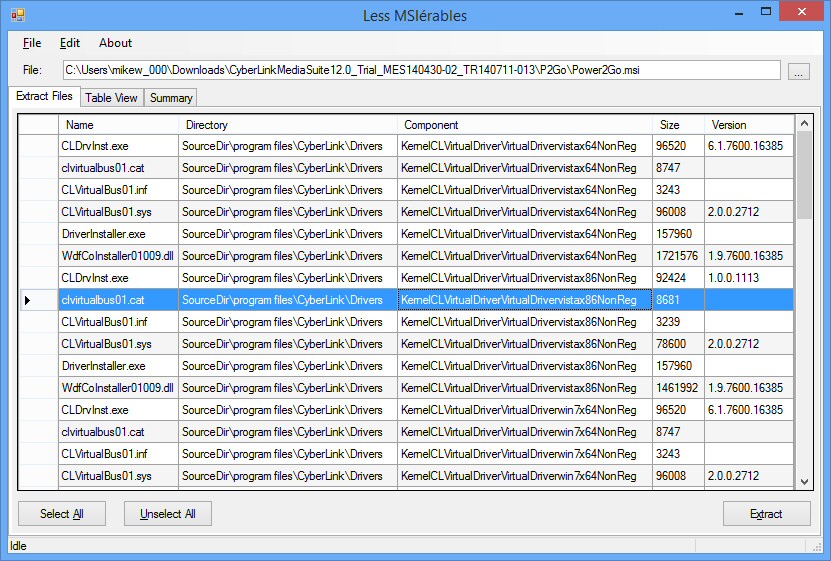
Your Comments & Opinion
Quickly build compact, stable installers for your applications
Quickly extract the contents of MSI files
A notepad/ to-do tool with cloud sync
Read, write and edit metadata in more than 130 file types with this command line tool
Read, write and edit metadata in more than 130 file types with this command line tool
Read, write and edit metadata in more than 130 file types with this command line tool
Manage your files and folders with this dual pane tabbed Explorer replacement