7stacks helps you group icons into stacks on your Windows 7 taskbar, just like the Mac.
Stacks? Suppose you've installed Microsoft Office, for instance. If you want to make Outlook, and Word, and Excel all available from the taskbar then you'd normally have to pin them there individually, which takes a lot of space.
The 7stacks alternative is to create a stack, a single icon which points to your Office folder (probably C:\ProgramData\Microsoft\Windows\Start Menu\Programs\Microsoft Office). Click this and a graphical menu appears listing every application within that folder (see the screen grab), so you can now launch any of them in a couple of clicks with minimal taskbar clutter.
And, of course, you can do just the same with any folder you like. (Or create a new folder with your own custom shortcuts.)
Creating a stack isn't as easy as it should be, unfortunately. Locating a folder such as Microsoft Office is a two-step process; click the "SF" button and select Start Menu > Common Start Menu All Programs, then click "..." to browse from that point to the Microsoft Office folder (or any other).
Once you've finished, you'll need to remember to click the "Create Shortcut" button. And then that has to be pinned to the taskbar before you can use it.
You soon learn how this works, though. The stacks themselves are visually very configurable; you can display them as graphical stacks, grids and menus, with your choice of icon size, font size and more. And once it is set up the program will help you make the very most out of your valuable taskbar real estate.
Verdict:
Design quirks mean setting up 7stacks is a little awkward, but once you've mastered the basics the program will provide a great way to get more out of your taskbar.




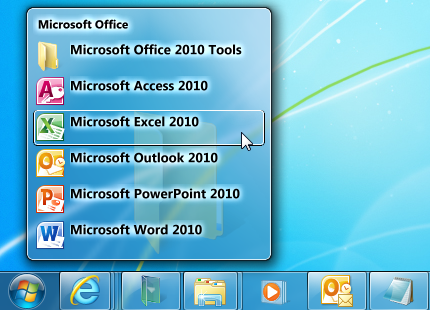
Your Comments & Opinion
A desktop launcher, search and productivity tool
A simple keyboard-oriented program launcher
A stylish dock for launching programs, web pages and more
Keep your desktop free from clutter with this file docking tool
An alternative launcher for OS X with a raft of extras
A notepad/ to-do tool with cloud sync
Read, write and edit metadata in more than 130 file types with this command line tool
Read, write and edit metadata in more than 130 file types with this command line tool
Read, write and edit metadata in more than 130 file types with this command line tool
Manage your files and folders with this dual pane tabbed Explorer replacement