QuickSetDNS is a compact and portable tool which makes it easy to change the DNS server for any of your network adapters.
Unlike some similar tools, QuickSetDNS only lists a single alternative to your default settings: Google's Public DNS. But this isn't necessarily a big deal, as it's simple enough to add as many other alternatives as you like. For Comodo Secure DNS, say, you'd click File > DNS, type Comodo in the "Name" box, 8.26.56.26,8.20.247.20 in the "IP Addresses" box, click OK, and you're done.
Changing the DNS server itself is simple enough, just a matter of choosing your preferred network adapter, selecting a new server and clicking File > Set Active DNS (or pressing F2). Or, if you need to restore your default settings later, set your system to "Automatic DNS" instead.
Alternatively, if you're a network expert then you can use the program to set your DNS servers from the command line, like QuickSetDNS.exe /SetDNS "8.8.8.8,8.8.4.4" "{F41A4233-02DA-42D6-A97B-A2D12F9FE0CD}"
Version 1.31 (changelog):
-
Added support for IPv6. In order to set the IPv6 DNS servers, you have to use the 'Set Active DNS (IPv4+IPv6)' option. If you want to set only the IPv4 DNS servers, like the previous versions, you should use the 'Set Active DNS (IPv4)' option.
Verdict:
QuickSetDNS is a little basic, with just one alternative DNS server, no explicit DNS restore option, no way to flush your DNS cache. If you know what you're doing, though, it's easy enough to use, and a simple way to change your DNS servers.




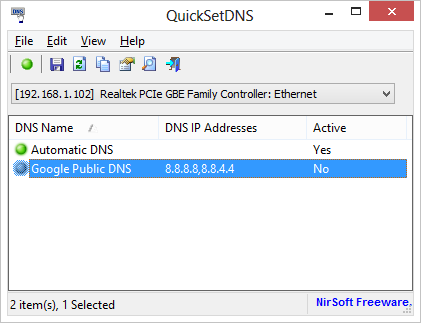
Your Comments & Opinion
Easily protect your children from inappropriate websites
Quickly view and edit your Windows network settings
Automatically speed up your internet connection in a couple of clicks
A free download manager for your USB drive
A free download manager for your USB drive
A free download manager for your USB drive
Remotely control or access another computer over the internet
Detect intruders on your wireless network