How secure is your USB flash drive? A lot of malware target flash drives as soon as they’re inserted into an infected computer, writing files to the flash drive which then helps spread the infection to other computers. Or perhaps you’re about to lend out your flash drive with a load of important files on it, and the last thing you need is someone accidentally deleting or formatting the drive in question.
It’s possible to write-protect your USB flash drive, which makes it read-only and prevents anyone – or anything – from writing files to the drive. Say you’re disinfecting someone’s computer and you’ve download all the software you need to combat that infection, how do you go about write-protecting the drive after the programs have been copied to it? This is where USB Write Protect comes in.
Download the tiny zip file and extract its contents to your hard drive. The procedure for write-protecting your USB flash drive needs to be followed carefully, here’s what you need to do.
First, make sure the flash drive in question isn’t plugged in. XP users should then double-click the USBWriteProtect file; Vista and Windows 7 users need to right-click the file and choose Run as administrator followed by Continue when prompted. Insert the flash drive and wait for the program to verify it’s present under “USB Storage Devices” (close any autoplay dialogue boxes that might appear). Select “Enable Write Protect” and click Apply – the red cross should be replaced by a green tick. Finish by clicking Close, then remove and reinsert your flash drive again.
The drive should now be write-protected – verify this by attempting to copy a file to it; if write-protection is enabled you’ll be told this and the file won’t be copied. To remove write protection, just repeat the procedure, but choose “Disable Write Protect” instead.
Verdict:
This is a potentially useful tool for protecting the files on your flash drive from infection or accidental deletion.



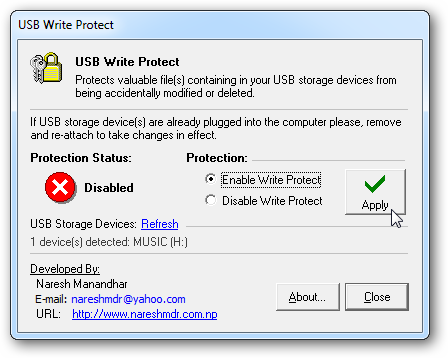
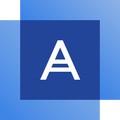

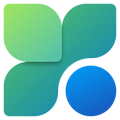
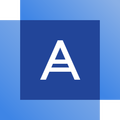
Your Comments & Opinion
Protect your USB drives from Autorun viruses
Protect your computer by running in a virtual environment
A notepad/ to-do tool with cloud sync
An advanced launcher tool for Windows power users
An advanced free tool for renaming large numbers of files in a flash
Run software in an isolated environment to prevent it from making changes to your system
Browse your hard drive with this tabbed file manager