Right-click a shortcut in Windows 7, click "Pin to taskbar" and it'll be copied to the taskbar, for easier access in future: great.
Right click a folder, though - or a file, a library, a Control Panel applet and more - and you'll find no such option. There are various manual workarounds you can try, but an easier solution is just to use TaskbarPinner, which allows you to pin just about anything you like.
The program arrives as a tiny download (236KB), just unzip this and launch the right file for you (even at this size, there are both 32 and 64-bit versions included).
The TaskbarPinner interface looks very much like a regular Windows 7 dialog, and it's very straightforward. You have four options - "Pin a File", "Pin a Folder", "Pin a Shell Location" and "Pin a Library" - and all you have to do is click one, choose whatever it is you'd like to pin, and you're done. (As usual, right-click and select "Unpin..." to remove anything later.)
Probably the most interesting option here is "Pin a Shell Location", as this gives you access to all kinds of system features (not just your own folders). So you can pin Control Panel applets, Windows Help, the Recycle Bin, Windows Search, the Run box and more.
And if you really like the program, then checking the "Explorer context menu" allows you to access it from Explorer, or the desktop. To pin a file, folder or drive to the taskbar, say, you'd just right-click them, select "Pin with Taskbar" and it'll be added right away.
Verdict:
TaskbarPinner is an excellent tool which makes it easy to access just about any system resource from your Windows 7 taskbar




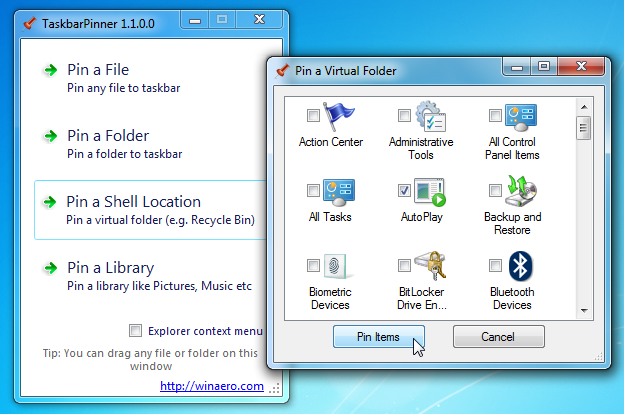
Your Comments & Opinion
Launch programs, websites, insert text with a keypress
Add shortcuts to Control Panel, This PC
Search for, delete or repair broken shortcuts
Launch selected programs without the UAC prompt
Speed up access to your favourite programs with this handy little launcher utility
Create keyboard shortcuts and macros to automate common tasks
A notepad/ to-do tool with cloud sync
Read, write and edit metadata in more than 130 file types with this command line tool
Read, write and edit metadata in more than 130 file types with this command line tool
Read, write and edit metadata in more than 130 file types with this command line tool
Manage your files and folders with this dual pane tabbed Explorer replacement