Was it so long ago that partitioning your hard drive involved either losing all the data on it, or investing a hefty sum in specialist partition software? These days, you can resize partitions without data loss within Windows itself, so what’s the need for a specialist tool?
Take one look at MiniTool Partition Wizard and you’ll see your answer: first, it makes partitioning much simpler and friendlier than the Windows tool. Second, it’s much more flexible than Windows’ rather basic tool.
First, you’re not restricted by any fragmented or unmovable files on your drive when it comes to resizing an existing partition. You can also easily resize, move, extend and split partitions, allowing you to revamp your drive just about any way you please without having to rip it all up and start again.
You’ll find other handy tools too – copy partitions and entire disks to another drive (great when upgrading your drive due to a lack of space), plus switch partitions from primary to logical to bypass the partition table limits (you can also convert in the other direction too). You can even align a partition for better performance if it’s required.
You can also hide partitions, change their serial number and perform all the key tasks – assigning drive letters or deleting partitions – offered by Windows own Disk Management tool. There’s even a tool for wiping a partition securely, allowing you more thoroughly delete the data from it.
A lot of this functionality can be found in other free partition tools too, but Partition Wizard keeps adding new features to its free version to keep it ahead of the opposition – you can now convert back from NTFS to FAT, plus convert drives between GPT and MBR. It’s even possible to copy dynamic disk volumes too.
And before you come up for air, you’ll even find Partition Wizard is capable of recovering lost and accidentally deleted partitions too – perfect for cleaning up after another tool’s mistakes, or giving you a fall-back option should Partition Wizard itself fail to perform the tasks at hand.
All of this functionality is accessible from Windows, but you may find some operations won’t work until you reboot your machine. We’d also recommend you obtain the free bootable CD version (click the Bootable CD link in the program itself), which will give you access to all its functions (via the same user-friendly interface) even if Windows refuses to boot.
For most people, the free version has all the functionality you’ll ever need, but there are a number of paid-for editions too with additional features such as merging partitions or changing a drive’s cluster size without data loss.
Verdict:
Utterly indispensable – Partition Wizard Free is the best free partitioning tool there is for Windows, period.



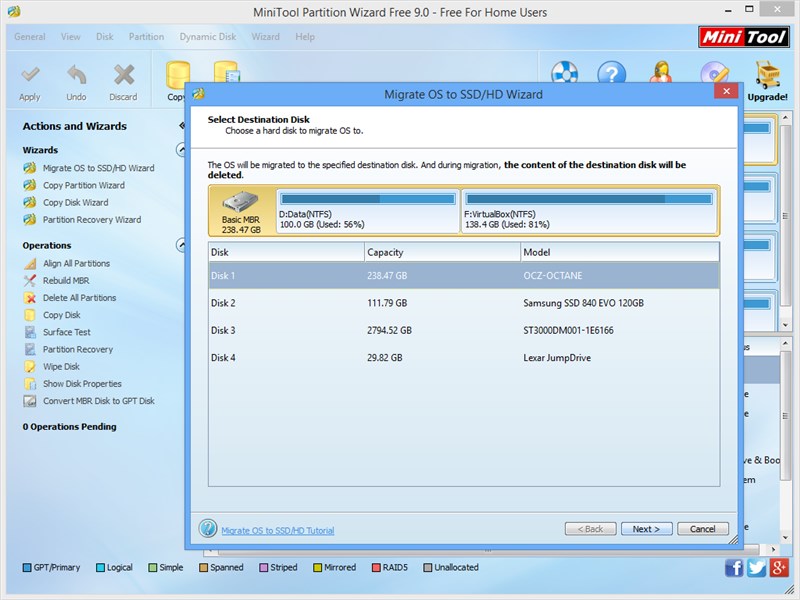
Your Comments & Opinion
Partition the parts of your PC that Windows’ own tools can’t reach.
Use this simple, but fully-featured drive partitioning software to add, resize or delete partitions from your computer or external drive
An advanced partitioning tool that places you firmly in control of your hard drives
A powerful boot manager that makes it easy to work with multiple operating systems
A straightforward partition manager
Recover, resize and manage partitions outside of Windows
Manage your files and folders with this dual pane tabbed Explorer replacement
Make the most of your multi-monitor setup using this handy utility
An extended version of the Windows Run box
Quickly compare files and folders stored in different locations.
Give your system a speed boost by cleansing and optimising your PC