Screen recording is a popular pastime, whether you’re a gamer or just demonstrating how to do something on your PC. iFun Screen Recorder is a new entry into the market offering a powerful freeware tool that – for most people – will be more than enough for their needs.
iFun’s major selling point is that unlike other free products it doesn’t restrict recording times or foist ugly watermarks on you (although you’ll still need to dip into Settings to disable the default watermark before using it). It also claims to be much easier to use than other tools.
It's definitely easy to use, and inituitive from the off. On launch, a floating window provides you with everything you need to set up your screen record: start by choosing whether to capture the full-screen, a specific application window or a user-defined region of the screen (this can be freehand or restricted to 4:3 or 16:9).
Next to this are options for what to include in your recording: your speaker, mic, mouse and webcam are all clickable options. Select webcam and it’ll appear as an overlay on your screen, which you can click and drag to reposition, or set via the application’s settings where you can also set its size (medium by default, small and large are also available).
Settings is also where you disable the watermark, choose a video and audio format (all major types are supported, but note they’re all based on the universal H.264 codec) and set a new folder to store your recordings in. These latter options are also accessible via the handily placed ‘Recording Settings’ dropdown.
Once configured, simply press the Rec button (or press F9) and the recording will commence – note, any iFun floating dialogs are automatically excluded from the finished video. You’ll also see options to pause (F10) and grab screen captures (F11). If you’ve enabled your webcam, it’ll appear in shot too.
Once your recording is complete it’ll appear in the ‘My Creations’ dropdown complete with playback, removal and an edit option, which allows you to trim unwanted bits from the start and/or end of your movie. Once you’re happy with your video, right-click it and choose Upload to send it to a variety of popular online destinations, including YouTube, Instagram, Facebook and Dropbox.
A Pro version ($29.99 for a 12-month subscription) is also available, offering the following additional features: Up to 60 FPS for a smoother gameplay recording, lag-free recording with GPU acceleration, HD video with advanced image coding algorithm, and add a personal logo or customized watermark.
Verdict:
This is the ultimate 'point-and-click' screencast tool for those with simple needs. Despite its lack of advanced features, iFun Screen Recorder still manages to pack all the core functionality into its free version that most people need.





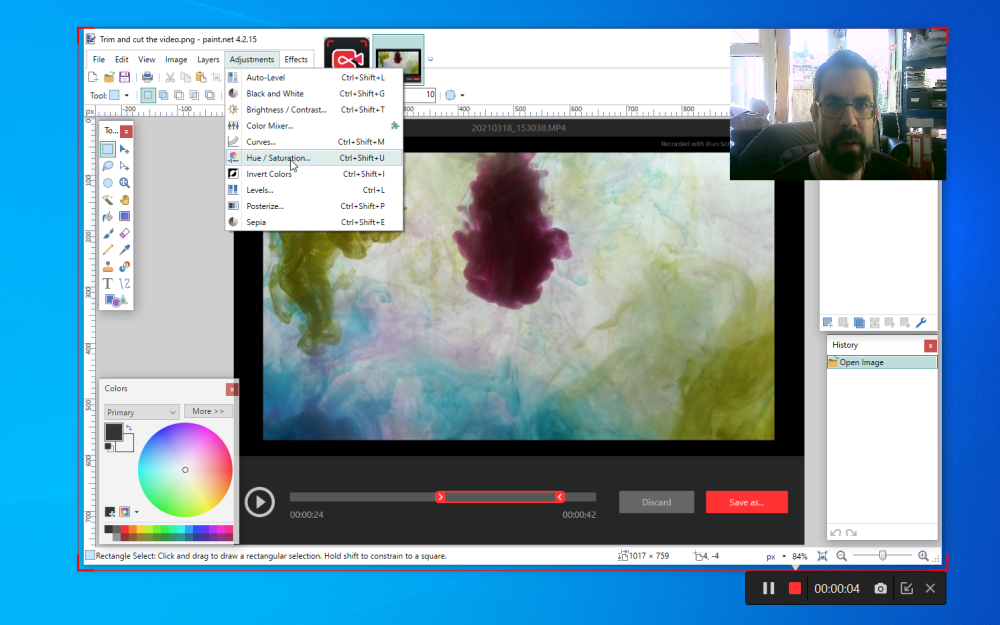

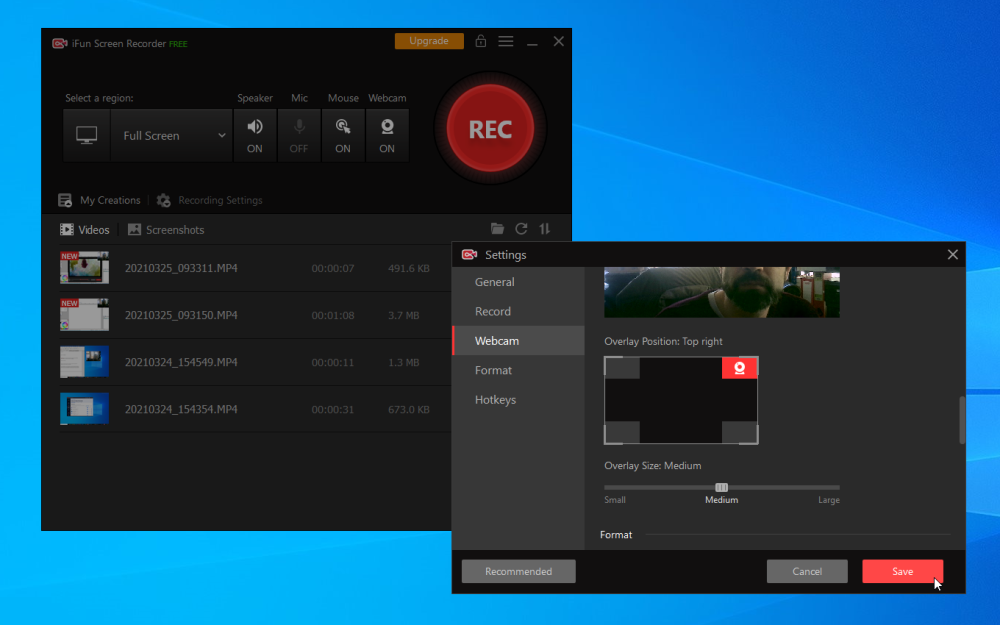
Your Comments & Opinion
Capture onscreen activity, edit it into a professional screencast, then share the results
Record on-screen activity to create demonstrations and presentations
Easily record Chrome tabs or desktop activity
An outstanding audio editor
An outstanding audio editor
An outstanding audio editor
All the codecs you need to play virtually any video or audio you may encounter
All the codecs you need to play virtually any video or audio you may encounter