The Adobe Flash Player Uninstaller is a tiny portable tool which will quickly remove all copies of Flash from every browser on your PC.
For the program to work properly you must first close every application which is currently using Flash, though. And that can be a problem, as there may be more than you think. So we would shut down everything non-critical, just to be safe: every regular application which might be running, and everything in your system tray which isn't security related.
With that done, though, everything else is relatively straightforward. Just launch the program, click Uninstall, and watch. A progress bar will show what's happening, and within a few seconds you should see a message "Adobe Flash Player uninstalled successfully". Click "Done", and the program will close.
And if you want to be thorough, you should now probably remove any remaining Flash-related files and folders. Hold down the Windows key and press R to launch the Run box, copy and paste the path \Windows\system32\Macromed\Flash there, click OK to open that folder, and delete all the files and folders there.
Repeat the process to delete the contents of the folders \Windows\SysWOW64\Macromed\Flash, %appdata%\Adobe\Flash Player and %appdata%\Macromedia\Flash Player.
And when you're happy, reboot your PC and Flash should now have disappeared. Although if you'd like to be sure, then it may be wise to visit Adobe's online Flash version checker. If it shows you a blank box, rather than a version number, than all is well. And if you want to reinstall Flash at some later date then the same page explains precisely what you need to do.
Verdict:
We're not quite sure why it leaves you to clean up the various Flash "temporary" files and folders, but otherwise the Adobe Flash Player Uninstaller is certainly very easy to use




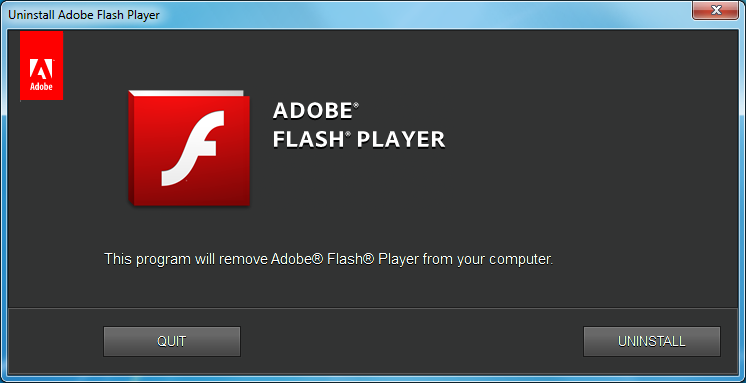




Your Comments & Opinion
Show and play Adobe Flash content through Firefox, Opera or Safari
Easily track down duplicate files which may be wasting your hard drive space
Easily track down duplicate files which may be wasting your hard drive space
Manage your files and folders with this dual pane tabbed Explorer replacement
Browse your hard drive with this tabbed file manager
Extract pages from PDFs