If you want to change the brightness or contrast on your monitor then right now you'll probably have to press the appropriate button on the display itself, then navigate through some clunky on-screen menu to get the results you need. Hardly convenient.
Install mControl, though, and it's a very different story. Right-click the program's system tray icon, click Adjust Settings, and you'll probably see brightness and contrast sliders, white balance selections, volume, a screen rotation option (spin the screen through 90, 180 or 270 degrees), and more. At last, you're able to control your display from a modern Windows gui - no need to touch the hardware-based menus ever again.
The program supports profiles, too, so it's easy to build custom settings for different situations. You might create one profile that optimises your display for a sunny day, with sunshine streaming in the windows, for instance, and another for night-time, dark outside and with fluorescent lights overhead. Then switch between the two as appropriate, with a couple of clicks, and you'll always have the ideal monitor configuration.
Exactly which features are available depends on the features of your monitor, of course, and how compatible it is with mControl. It's written by graphics experts EnTech Taiwan, though, and they do know what they're doing, so if you're at all interested in software-based control of your monitor then this is definitely worth a try.
Verdict:
A straightforward tool for controlling your monitor from the system tray. Windows should handle this itself, but until Microsoft get around to it, mControl does a very capable job




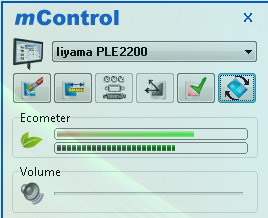
Your Comments & Opinion
Reduce eye strain/ display brightness with a colour filter
Change screen resolution with hotkeys
Bring Aero Shake and Snap to your Mac
Use your iOS or Android device as a secondary display
Rotate your screen display in a couple of clicks
A notepad/ to-do tool with cloud sync
Read, write and edit metadata in more than 130 file types with this command line tool
Read, write and edit metadata in more than 130 file types with this command line tool
Read, write and edit metadata in more than 130 file types with this command line tool
Manage your files and folders with this dual pane tabbed Explorer replacement