Install new applications on your PC and they will often configure themselves to launch automatically, whenever Windows starts. This can be very convenient, as it saves you having to run the program yourself. But it also consumes valuable system resources, extends your PC's boot time and may cut its overall performance.
If your computer seems to have slowed down recently, then, it's wise to check your startup programs. Windows provides a few simple ways to do this (Task Manager in Windows 10, MSCONFIG.EXE in earlier editions), but to take full control of the situation you need a copy of Abelssoft StartupStar.
Launch the program and it immediately displays any programs configured to launch when Windows starts. If you see an entry you're completely sure you don't need, click the checkbox to its left, choose "Delete selected entries", and it won't be launched when you next reboot.
If you're not certain whether you need a startup program or not, then you could try deactivating it, instead. The application won't appear when you next restart, but it remains in the startup list. If there are problems, reactivate it, reboot, and your system will be back to normal.
You may have a startup program which you know is essential, but still takes a long time to launch fully. In this case you can use StartupStar to delay running it, so perhaps the program starts two minutes after Windows. It will still take a while to load, but at least there will be less competition for resources as your system boots, which should mean it becomes usable more quickly.
Perhaps best of all, though, StartupStar can also warn you whenever new applications try to add themselves to your startup list. If you don't want a program to launch at boot time, just refuse its request. And if a program keeps trying to add itself, that's not a problem either. Choose to "Delete and block" a particular startup program and it'll be removed from the current list, and won't be allowed to add itself again later.
Verdict:
Simple tool that will enable you to speed up system bootup by configuring your startup apps.




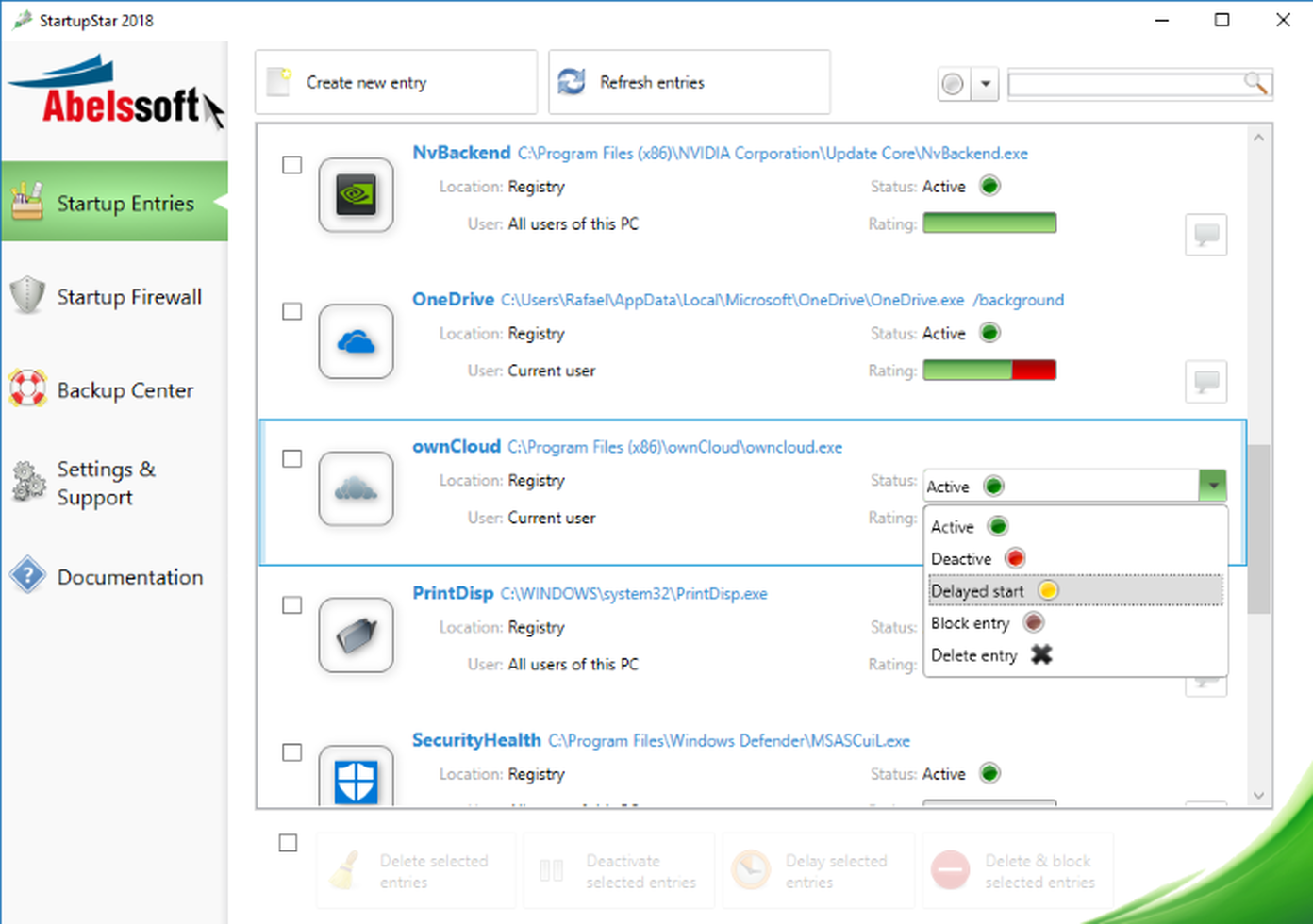
Your Comments & Opinion
Monitor your PC's temperature, voltages, CPU frequency and more with this powerful stability checker
System tray icons display your Num Lock status, Caps Lock, hard drive activity, more
Browse your hard drive with this tabbed file manager
An advanced launcher tool for Windows power users
Manage your files and folders with this dual pane tabbed Explorer replacement