Link Shell Extension is a powerful tool which allows you to create hard links, junctions, volume mountpoints, symbolic links and more, all from Explorer's right-click menu. There's not enough space to cover all of these, but the first should give you a feel for how it works.
A hard link is essentially another reference for a file on an NTFS drive. It's particularly useful when you'd like to save disk space, as it allows you to replace duplicate files with a reference to the original.
If you copy the 10MB Picture.jpg from folder A to folders B and C, for example, it'll require 30MB disk space.
If you create a hard link for Picture.jpg in folders B and C, instead, the image will still appear to be in all three locations. But as they're just references to the file, it still only requires 10MB disk space. And because these aren't copies any more, if you edit the file in any folder, you'll immediately see the changes in the others.
Link Shell Extension makes hard links very easy to create. In our example, we would navigate to folder A, right-click Picture.jpg and select "Pick Link Source". Right-click in folder B, select Drop As > Hard Link, our first link would be created, and we'd just repeat the process in folder C. It'll be much the same on your own system, except that you're able to select multiple files and create links for them all in a single operation.
Please keep in mind that using hard links can cause a range of issues. In particular, programs which don't recognise them may treat each link as a separate file, and so miscalculate drive space usage, or process more files than they would normally. Don't try any of this until you've read the Link Shell Extension documentation, and tested it carefully to make sure you understand what's happening.
Version 3.9.0.0 brings (official History page):
•Complete support for UNC path in any Smart Move/Copy/Clone & Delorean Operation.
•Lots of little fixes/improvements, I always wanted to do, but never had the time to.
Verdict:
Link Shell Extension gives easy access to some useful NTFS goodies, but beware, playing around with links - making files and folders appear where they're not - can become confusing. Read the documentation carefully before you start.



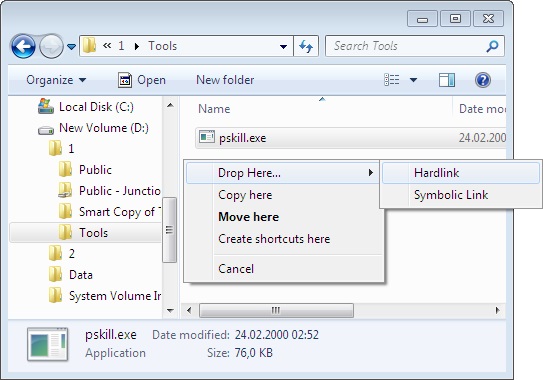
Your Comments & Opinion
A powerful set of tools for manually removing malware and repairing your PC
Easily view your drive's symbolic links/ junction points
Reassign PC drive letters in seconds
Create hard/ symbolic links and more from Explorer
Apply NTFS compression intelligently, only to the files which will benefit from it most
Browse your hard drive at the cluster level with this low-level NTFS and FAT tool
Quickly create industry-standard PDF files from any printable document
An expert-level PDF toolkit
A configurable system monitor
A configurable system monitor
Keep your desktop in order with this icon organisation tool