OCam is a very configurable capture tool which can both record individual images and videos of your desktop activities.
The program starts with a floating, resizable frame, and a simple toolbar. Position and size the frame to the area you'd like to record, and click Capture to record a single image, or Record to start capturing a desktop video (click the button again to stop). Clicking Open then opens the Explorer folder containing your captures, ready for your review.
While this sounds fairly standard, oCam is well implemented, and most of the features have considerable depth. You might first select a capture area by manually moving the selection frame, for example. But click the Resize button and you can also set the frame to a fixed size (640x480, 800x800, 1024x768 and so on), the full screen, or have it capture an application window.
OCam offers considerable control over its video output, too. You're able to set its target frames per second, keyframe rate, audio and video bitrate, export format (MPEG1/2/4, FLV, MOV, TS, VOB, XVID, OpenDIVX, AVI) and more. Captured images can be saved as JPG, BMP, GIF and PNG, and there are assorted other options to explore (hotkeys to launch recording, the audio device to capture, and more).
In our tests this all worked very well, too; the program popped up when we asked, placed minimal demands on our system, and reliably recorded both images and desktop video.
Version 453:
- Fixed minor bug
- Internal function stabilization
Verdict:
OCam could benefit from a few small tweaks, like the ability to minimise it to your system tray. The core desktop video recorder is excellent, though, supremely configurable and easy to use - go grab a copy immediately.



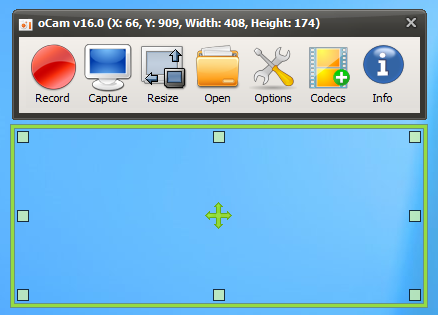
Your Comments & Opinion
Record, edit and share videos of your desktop
Easily record Chrome tabs or desktop activity
Take screenshots at timed intervals
Capture part of the screen and keep it in view
An easy-to-use screengrab tool
Easily take multiple screengrabs in quick succession
Easily take multiple screengrabs in quick succession
Bring order to even the messiest of music collections
Stream video, audio or pictures to any DLNA device
Stream video, audio or pictures to any DLNA device
Stream video, audio or pictures to any DLNA device
Compose, arrange, mix and master your audio projects