LightBulb is a f.lux-like application which smoothly adjusts screen gamma to make colours seem warmer at night, reducing eye strain and making your PC more comfortable to use.
Install the program and it goes to work automatically, detecting your location, figuring out the sunrise and sunset time and updating your display colour temperature accordingly.
Right-clicking the LightBulb icon in your system tray and selecting "Configure" displays some useful options and tools. To get started, click the "Preview 24-hour cycle" icon and watch as the program shows you how your display colour temperature will change over time. If that's too much, or too little, use the sliders to adjust the daytime and night time colour temperatures and hit Preview to see the change.
Elsewhere, a "Gamma Polling" option refreshes the current gamma settings every five seconds, handy if another application tries to change them.
If you'd prefer other applications to be able to take control, Gamma Polling can be disabled, and it's also possible to disable the effect when a full screen application is in the foreground.
If this causes problems at any time - maybe you're editing graphics and need to see colours as they really are - the effect can be disabled in a click or two, either entirely or for a defined period of time. Alternatively, close the program at any time and your screen will immediately return to normal.
Verdict:
LightBulb seems to be finding your location by using your external IP address, which might be a problem if you're using a VPN. But otherwise it's a likeable and configurable tool which really can make your monitor more comfortable to read.
Changelog
Version: 2.6.3 (Changelog):
- Added configuration transition offset that lets you change how early or late a transition starts relative to the corresponding sunrise or sunset. You can change the offset using a slider in settings, which ranges from 0% (default) to 100% (inverse). The offset defaults to 0%, which resembles the same exact behavior as in previous versions of LightBulb. To understand how exactly the offset affects transitions, please read this short wiki page.
- Added hotkeys that let you temporarily change current temperature and brightness on the fly using offsets. Once enabled in settings, you can use these hotkeys to increase or decrease current temperature or brightness relative to the projected color configuration. Current offsets are reflected on the main screen of the UI, where you can also instantly reset them. Additionally, you can set up another hotkey to reset the offsets from anywhere. - - Offsets are not persisted between sessions and will be reset automatically when you exit LightBulb or shut down your computer.
- Improved the update loop performance slightly by eliminating a superfluous timer and synchronization lock.
- Changed minimum temperature configurable from the UI to 500K. In order to set temperature lower than what the slider lets you, type in the value in the text box manually.
- Changed the behavior responsible for discarding insignificant gamma changes, so that the target color configuration is still reflected on the UI regardless of whether the gamma was updated or not.
- Fixed an issue where the UI sometimes locked up for over a second when opening the settings window.
- Fixed an issue where the non-portable version of the application changed storage directory for settings when launched with administrator privileges. This caused settings to reset when launching the application from the installer, as it's usually running in an administrative context.
- Fixed an issue where the current locale wasn't correctly used when parsing user-provided time values in settings.




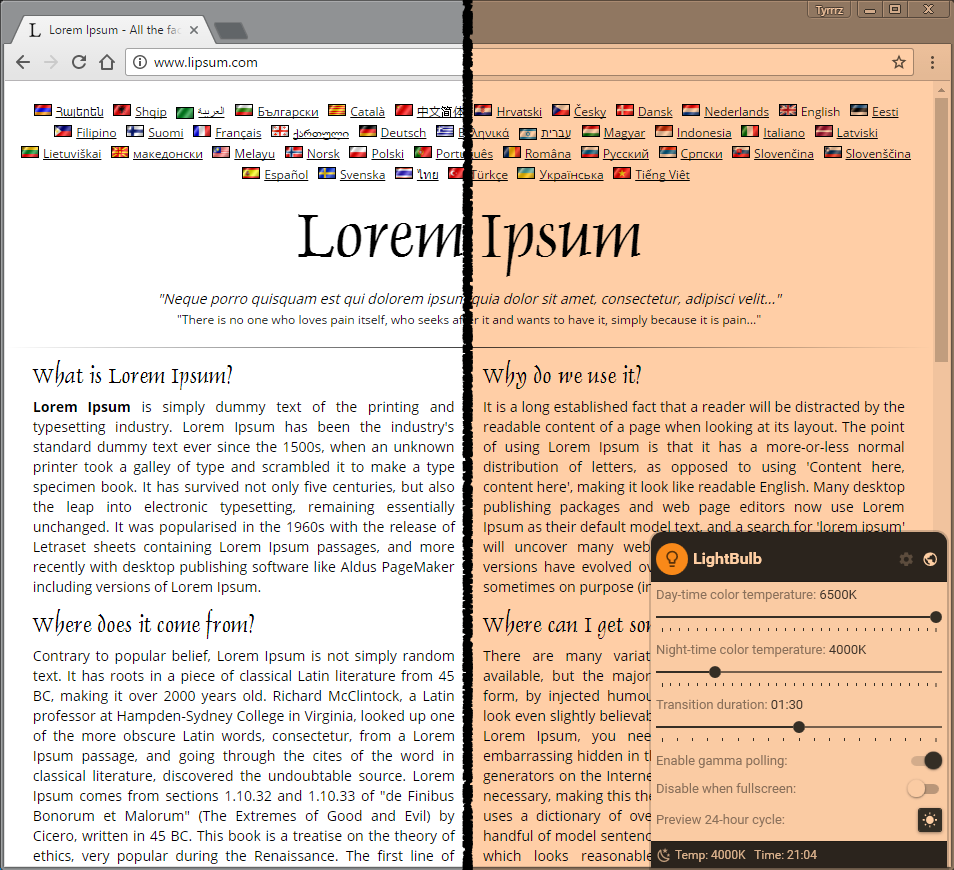
Your Comments & Opinion
Reduce eye strain/ display brightness with a colour filter
Change screen resolution with hotkeys
Bring Aero Shake and Snap to your Mac
Use your iOS or Android device as a secondary display
Easily tweak your monitor brightness, contrast and other picture settings from this simple Windows app
Explore dozens of powerful windows tweaks and customisations from one straightforward program
Partition the parts of your PC that Windows’ own tools can’t reach.
An advanced partitioning tool that places you firmly in control of your hard drives
Read, write and edit metadata in more than 130 file types with this command line tool
Read, write and edit metadata in more than 130 file types with this command line tool