CleanShot is a small and extremely basic screenshot app.
How basic? This is your workflow. Click the "Capture" button; move the mouse cursor to the top-left corner of the region to capture; left-click, hold and drag to highlight the capture region; release, and hit Enter to confirm.
Once you've done that, by default the program both saves a screenshot to your chosen folder, and copies the image to the clipboard (either of those actions may be disabled from the Settings dialog).
This worked for us, but we did notice one major issue. After you've clicked "Capture", CleanShot lightens the screen, and then restores the original colour of a region as you select it. That's great with pictures, but a total disaster if you're drawing on a white or pale area as the highlighting is invisible.
Verdict:
CleanShot might be useful if you regularly need to save rectangular regions, and it's certainly easy to use, but the "can't see the selected region on a white background" issue is a big problem.



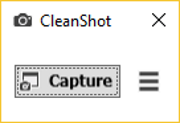
Your Comments & Opinion
Capture or record your desktop
Capture and share screenshots
Capture, upload and share screenshots/ text
Take screenshots with ease using a handy portable app
Take screenshots at timed intervals
Take secret screenshots of desktop activity
Quickly create industry-standard PDF files from any printable document
An expert-level PDF toolkit
A configurable system monitor
A configurable system monitor
Keep your desktop in order with this icon organisation tool