OS X’s default backup mechanism is Time Machine, a feature that can save your bacon in more ways than one. Not only is it capable of rolling back your entire system should the need arise, you can use it to access previous versions of individual files and folders too.
Time Machine’s biggest drawback is its lack of flexibility over scheduling. By default it’ll update your backup on an hourly basis, but this can come at the cost of rapidly filling your available hard drive space.
TimeMachineEditor basically fixes this issue by putting you firmly in control of your schedule. The latest version – which requires OS X 10.7 or later – avoids modifying system files in favour of using its own scheduling system. This automatically switches Time Machine on and off depending on how you’ve scheduled it to run.
By default TimeMachineEditor is set to back up at regular intervals – simply enter how many hours you want it to wait between backups and click Apply.
However, it also supports more sophisticated schedules: select Calendar intervals and you can set a daily, weekly or even monthly schedule in addition to an hourly one. Better still, you can set multiple schedules from here, allowing you to – for example – back up more frequently during the week or back up at different times depending on which day the schedule has been set.
It’s worth experimenting with different settings here – click + next to an existing schedule to add a new one, or – to remove it.
The solution works perfectly (even in Mavericks), so all you need to do is configure TimeMachineEditor with the kind of schedule you’d like.
What’s new?
-Minor improvements and fixes.
Verdict:
TimeMachineEditor works beautifully to wrest control of your Mac’s backup schedule back from Apple.





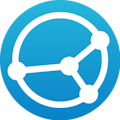
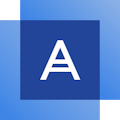


Your Comments & Opinion
Download torrents with ease using this lightweight client
Create a complete system restoration backup for your Mac
A complete online backup solution
A complete online backup solution
A free files compression tool that handles a wide range of formats
Automatically save your work in case of disaster
Schedule common tasks on your Mac
Backup, synchronise & share important files
Backup, synchronise & share important files
Backup, synchronise & share important files
Take the pain out of file synchronisation with this easy-to-use tool
Sync folders easily and securely, even across far-flung devices